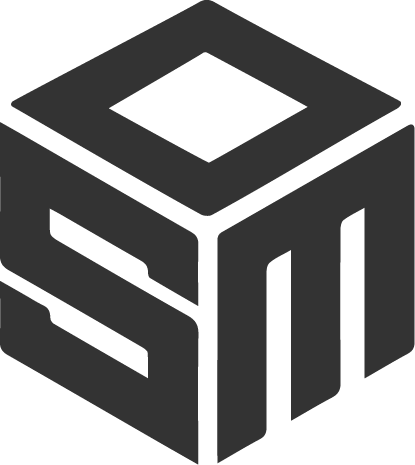What kind of computer should I buy to use IRONCAD?
This is a very common question we receive at support. We highly recommend purchasing a computer from Pedensia. They specialize in workstations (from HP) and other accessories for companies that primarily work with CAD/FEM, etc.
They have a great knowledge of current hardware and especially HP's workstations. Contact them for more information on what is most affordable and best suited for IRONCAD!
www.pedensia.se
031-780 70 10
Branded computer or homebuilt
Both desktop and laptop workstations from HP, Dell, Lenovo, and Fujitsu are the most common in the CAD industry today and usually work great. These are also available on the second-hand market at a good price! A 3-4-year-old used workstation can be a good investment.
You can also assemble your own desktop workstation from parts if you prefer, which can often be more affordable.
You can choose from the best components at the best prices, but of course this requires that you know what you are doing when you build the computer.
Portable workstations
The portable workstations work incredibly well and offer impressive performance. Aim for a portable workstation costing around $2,000, and you'll have a good, stable computer that will serve you well for many years to come.
It is also possible to add a few thousand dollars to get a faster processor, graphics card and more working memory, for example if you often work with large heavy files and drawings, and perhaps FEM calculations as well.
IRONCAD works on most computers
Basically, however, you don't need an expensive supercomputer at all, IRONCAD works very well on most computers with today's standard hardware.
But as soon as you start to reach the number of parties or have more advanced parties with many features, you immediately notice whether the computer can cope or not.
In this case, it is usually worth paying a few thousand extra for a better processor, more memory and a better graphics card.
It is often possible to start learning IRONCAD with a simple, existing computer, and upgrade when you realize the need.
Workstations
There are ready-made workstations from HP, Dell, Lenovo, and Fujitsu, among others, that many people buy. They usually work very well, and in addition to a ready-made "package," you often get very good warranties and sometimes evensupport.
You usually don't need to buy the most expensive model; a less expensive or mid-range model is sufficient for many people. In addition to Pedensia, which mainly focuses on HP's range at very good prices, there is also Dustin, which has a large and wide range of workstations, etc.
CPU (Processor)
The fastest (at least dual-core) processor possible is preferable, and today's processors usually have lots of processor cores. But more than 1-2 cores are not really useful in large parts of work with "3D CAD itself".
However, if you run a lot of programs at the same time or also use FEM or image rendering programs that are good at (and almost alone in) using more cores in the work itself.
Some functions in IRONCAD utilize multiple cores, such as importing, image rendering, updating 2D drawings, Property Browser, etc.
The developers of processors
Moreover, over the years, processor developers have focused more on adding more parallel cores instead of developing faster cores.
This is partly because a processor that starts to exceed 4-5 GHz draws a lot of power, which in turn requires more cooling. The downside is that the vast majority of programs can only use 1 core and not several at the same time - so-called "multi-threading".
Intel Core i series
Intel has a series of processors called Core i3 (entry-level), Core i5 (mid-range), Core i7 (server/workstations) and Core i9 (high-end).
These also contain a GPU (Graphics Processing Unit) and are also each available in several variants, with several different sets of processor cores (from a few single ones, 4 or 6, up to over 20 cores in the "worst").
For image rendering with e.g. KeyShot , Intel Core i9 is demonstrably very fast, as we have heard several examples of.
Intel Core Ultra series
With the development of AI, more computing power is required to perform lots of simultaneous calculations. This has led to the development of an NPU (Neural Processing Unit).
The Intel Core Ultra series of processors includes not only a CPU and GPU but also an NPU for AI-specific processes. These too follow the same number series similar to the Core i series, such as Core Ultra 7 and Core Ultra 9.
Here is a complete overview of Intel Core on Wikipedia
Intel Xeon series
For servers and workstations, Xeon processors have long been considered the most powerful and, above all, the most stable.
Microsoft has also launched a special Windows 10 Pro for Workstations that previously only worked with Xeon processors, (but which seems to no longer be a requirement), with support for up to 6 TB of RAM (2 TB is otherwise the limit).
According to some experts in the field, Intel Core i9 processors can now be considered at least as fast and stable, but several workstation computer vendors still differentiate packages with either Intel Core or Xeon processors.
Here is a complete overview of Intel Xeon on Wikipedia.
Multithreading
IRONCAD supports multi-core processors to a certain extent, but it is mainly used for image rendering and to some extent when opening and importing files or updating 2D drawings.
There is currently no 3D CAD system on the market that truly supports more than 1 core when working with the 3D model itself or updating the model/compilation structure.
It's not easy to explain the principle, but it's clearly the next 'CAD revolution'!
There are some specially written CAD systems that solve this to some extent, for example in the handling of lines in the cross-section/sketch, but it is in updating the 3D model for general CAD work that it would really be useful.
Hyper-Threading
Some of Intel's processors (both old Pentium 4 and newer Core i5, i7 and i9) support a feature called hyper-threading, which in short is a simulation of multiple cores.
It is good if you are running many small processes at the same time, but for single heavy processes (like CAD and FEM) it is counterproductive.
In some cases, this has affected update times from seconds to minutes and sometimes longer!
The setting is controlled via the BIOS, so restart your computer and enter the BIOS to check if you are using hyper-threading.
Some computer vendors also have an automatic handling of this and should be able to control (turn off) the function temporarily when a system requires more performance.
You can also see this by the Performance tab of Task Manager showing twice as many "process boxes" for cores than actually exist, e.g. 8 boxes instead of 4 (if you have a 4-core processor).
However, HP today has an automatic management of hyper-threading and therefore you should not have to turn off the function manually.
If a program requires more processing power at a given time, HP computers should be able to control it so that the program has access to multiple cores working together as one.
RAM (Working Memory)
At least 4-8 GB but preferably as much as you think you can afford. 32 GB, 64 GB or more is quite common in today's workstations.
Windows 10/11 supports up to 2 TB and the workstation variant up to 6 TB of RAM.
The 3D CAD industry used to talk about "1 MB RAM per part", which means 1 GB RAM per thousand parts in a 3D scene.
We have found that sometimes, but not always, this is very true.
An example model where it fitted in quite well had 3050 parties and used 2.7 GB RAM.
Below you will find a good configurator if you want to find out which memory is suitable for your particular computer and how much it costs: Dustin (Kingston Product Finder) - only via Business.
Hard disks
The faster the hard disks, the faster it is to open and save files. It also affects the start-up time of Windows and of installed programs such as IRONCAD.
Ideally, don't use your SSD as a "dump old files" disk, but rather make sure you have an extra mechanical hard drive of the larger kind.
The projects you are currently working on can of course be stored locally, to take advantage of the performance, but move old projects to the larger disk or to a NAS or file server instead.
Larger portable workstations today often have space for 2 or more SSDs.
SSD memories
SSDs are basically standard with new computers today and also come in different variants from more "traditional" form factor with SAS or SATA connection to "chip variants" with mSATA, M.2 or even PCI-E connection.
They continue to evolve, gaining more space and becoming cheaper, although the best models may be more static in price.
They do not contain any moving parts, but are more similar in function to USB flash drives.
The size of space and price is something that is constantly changing.
It may be worth spending a little extra money and also reading up on performance and reliability in the segment (size/price) you are looking for.
The downside of SSDs is that, because they are entirely chip-based and therefore lack moving parts, they are usually not repairable if damaged or broken.
Hybrid disks
Hybrid drives are a bit special as they use technology from both mechanical hard disks and SSD disks.
Hybrid drives have spinning magnetic disks just like mechanical hard drives but they are also equipped with flash memory of the same type found in SSDs.
The SSD part makes the computer faster and the mechanical part means that the hard disk still has plenty of storage space.
This is a great compromise if you only have room for one hard disk and want the best of both worlds.
Otherwise, we suggest buying an SSD disk for the operating system and a mechanical hard disk for file storage.
If you want a hybrid disk in your laptop, you'll want to buy a 2.5-inch disk, while if it's going to be mounted in a desktop computer, you'll want a 3.5-inch disk.
Mechanical discs
Hard disks with moving parts are no longer very common in new computers, but can be more affordable when you need a lot of space at a low price.
They are available in different rotation speeds such as 7,200 or 10,000 RPM with the SATA and SAS interfaces being the most common options.
They come in different rotation speeds such as 7,200 or 10,000 RPM where SATASAS is generally faster, more reliable and supports hot-swapping (drive swapping without shutdown), making it ideal for servers and enterprise environments. and SAS interfaces are the most common options.
SATA is cheaper and has more storage capacity.
Which one to buy and use ultimately depends on the connectivity of the motherboard.
Graphics card
NVIDIA
We recommend using an NVIDIA RTX (formerly known as Quadro) graphics card of some kind.
They come in different price ranges and work with both desktop and laptop computers.
There is also a series of "gaming graphics cards" from NVIDIA called GeForce GTX/RTX which has worked well for some, however, it is primarily developed for gaming graphics and not CAD graphics.
Therefore, we primarily recommend an RTX (formerly Quadro) graphics card. The difference is most noticeable in larger assemblies, where it provides greater stability. However, IronCAD R&D team is actively working to utilize the fast GPU for more tasks in the program, which will provide better performance in more areas in the future.
AMD
Graphics cards from AMD also work, but over the years we have seen some problems with these.
For AMD, you should preferably aim for their high-end product Radeon PRO.
Drivers for graphics cards
It is important to keep up to date with the latest drivers. They are updated and released at regular intervals. Here you can check if you have the latest driver for your graphics card:
Also keep in mind that there may be vendor-specific drivers for many graphics cards.
An older driver from e.g. HP can sometimes work better than the latest driver from NVIDIA in workstations from HP, or the equivalent for Dell, Lenovo etc.
Screen
The more and the bigger the screens, the better you can see the content of the programs on your computer.
A simple rule: having two screens is guaranteed to make you more efficient.
For example, with 2 x 32" 4K monitors (Ultra HD at 3840x2160 pixels), you can not only read emails and run IRONCAD at the same time - you can have several windows of different programs open at the same time.
A more affordable option might be to have, for example, two 27" screens with Full-HD (1920x1080 pixels) next to each other.
You may not have the same possibility of many windows on the same screen, but you can see very well with reasonably sized icons on the screen.
Windows window management
Windows 11 has new capabilities for faster and better window positioning with multiple windows open simultaneously on one screen.
This is done by dragging a window to the top of the screen and selecting the type of window sizes and positions with Snap Layouts.
The disadvantage of large screen resolution is that it results in smaller icons, and you sometimes need to compensate for this by "increasing DPI", in the form of scaling up the icons by e.g. 125% or 200% DPI or more.
Not all programs are capable of this compensation, which can result in poor sharpness of icons or other graphical problems such as displaced text/images in windows.
Since v2020, all icons and menus in IRONCAD are vectorized and therefore scalable, which provides good support for high-resolution screens.
IRONCAD on two screens
From version 2026, there is support for splitting the program into two parallel windows (so-called Multiple Window).
For example, you can see the 3D scene on one screen and the 2D drawing (with all tabs and command icons) on the other screen.
Switching between windows is seamless and all icons are displayed "in the right place".
Connections
Use HDMI or DisplayPort cables if possible. They can also transmit sound, if you have a speaker built into the screen.
Some monitors also have built-in USB ports, so that the monitor acts as a USB hub as well. However, this requires a USB cable between the computer/docking station and the monitor.
In case of graphics problems, it may be worth trying to replace the cable as well.
Wider 4K with aspect ratio 21:9 or more
There are wider screens such as Ultra-Widescreen with a 21:9 aspect ratio of 5120x1440 pixels. In simple terms, it can be seen as "two screens in one".
These wider screens are often curved, as the two ends of the oblong screen would otherwise be relatively far from your eyes.
There is also Super (Ultra) Widescreen with a 32:9 aspect ratio of 3840x1080 pixels.
OS (Operating System)
We recommend Windows 11 Pro.
NOTE: Keep in mind that Microsoft stopped updating Windows 10 on October 14, 2025. Of course, you can still run IRONCAD Win 10 if you want. Through what is known as Extended Security Updates (ESU), you can continue to access critical updates for Windows 10 version 22H2 until October 13, 2026.
Windows Home versions are not officially supported by IronCAD LLC, so if you encounter problems, it may be due to a built-in limitation of the operating system that is not caused or resolved by IronCAD LLC.
Windows versions:
- Windows 11 - officially supported as of IronCAD DCS 2022.
- Windows 10 - still supported, officially as of IronCAD DCS 2016.
- Windows 8.1 – no longer supported, starting with IronCAD 2026.
- Windows 8 - no longer supported, as of IronCAD DCS 2017.
- Windows 7 - no longer supported, as of IronCAD DCS 2023.
Read more at ironcad.com
Previous versions
Previous versions of IronCAD may work well when installed on Windows 11/10 (but this cannot be guaranteed).
The latest Windows versions from Windows 7, 8, 10 and 11 still have a lot in common.
If you are not sure which version of IronCAD DCS you have, contact us!
Windows NT versions
- Windows 10/11 are both "really" Windows NT v10.*
- Win Vista/7/8 all three were Windows NT v6.*
- Win 2000/XP both were Windows NT 5.*
NT originally stood for New Technology, but this was removed with Win 2000.
Source - Wikipedia