Download Centre

Looks like you don't have ESC button on your device
Download IronCAD DCS
Choose one of the following options
trial versionHas a license

Emil Rindell

Jonas Bryntesson

Henrik Andersson
2022-10-11

Emil Rindell

Jonas Bryntesson

Henrik Andersson
2022-10-11
Do you need to make changes to the plate table?
It is basically a plain text file(Stocktbl.txt) located in a folder on your computer.
The sheet metal table can largely be edited directly in IRONCAD, via Options, Sheet Metal, Stock.
It shows the entire list and there are buttons to add a new row(Add), edit a selected row(Edit), remove a row(Remove) and filter the list to show only those that are set as "favorites"(Filter Favorites).

Select the row in the Favorite column to be displayed when the Filter Favorites button is active. The others are filtered out, leaving a shorter list.
If you still want to edit the file using a standard text editor such asNotepad, the text file is in a separate folder.

%localappdata%\IronCAD\IRONCAD\*VERSION*\en-us\SheetMetal
This is the default path to the plate table, which you can copy and paste into the 'address bar' of the Explorer.
NOTE! Before executing, make sure to replace VERSION with the correct version number.
See image below for explanation:
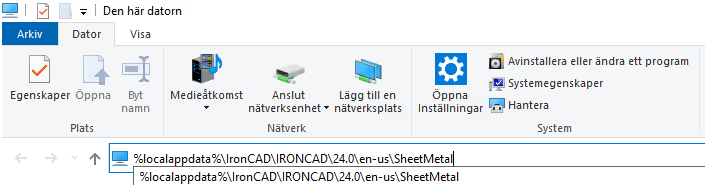
Then press [Enter] to enter the folder.
NOTE! Remember that changes to the plate table via the text file will not be reflected in IRONCAD until you restart, so ideally start by closing IRONCAD before making your changes.
It is possible to switch between different tables while IRONCAD is running. The table can be called anything, e.g. "MySheets.txt", "Aluminum.txt", "Steel.txt", "Stainless.txt" or "Corrugated.txt".
Click on the button to the right of the Data Files path and point to the table that should be active.

The original sheet metal table is available under the installation folder: .
C:\Program Files\IronCAD\**VERSION**\AppData\en-us\SheetMetal

Answer: Here we publish tips, guides, news and solutions for those who work with IRONCAD and Design Data Manager (DDM). The blog covers everything from basic functions to advanced workflows, helping you to optimize your design work. You'll find examples of smart shortcuts, practical instructions, solutions to common problems, and best practices for product design, mechanical design, and product data management.
Answer: Our guides and tips are designed for both beginners and experienced CAD users. They are aimed at designers, engineers and project managers who want to work more efficiently with IRONCAD and DDM, improve the design process, reduce mistakes and save time in product development.
Answer: We regularly publish new articles when the software is updated, when new features are introduced, or when our users ask for solutions to specific problems. The blog is therefore a reliable source for keeping up to date and getting tips that make everyday CAD work easier.
Answer: Many of our instructions and tips work in multiple versions, but we clearly indicate if an article applies to a specific version. We strive to make the content useful for older versions as well, and also provide recommendations on how to adapt workflows to the version you are using.
Answer: Absolutely! If you can't find the solution in the blog, you can contact our technical support via solidmakarna.support. Our experts will help you with everything from installation and configuration to advanced features in IRONCAD and DDM, so you can solve problems quickly and efficiently.
Answer: Yes! We appreciate suggestions from our users. If you have questions, tips or want us to address a specific issue in IRONCAD or DDM , please contact us via our contact form and we will prioritize relevant topics in future posts.
Answer: The blog contains, among other things:
Practical step-by-step guides to help you use IRONCAD and DDM more effectively.
Productivity and workflow tips for faster design and construction.
Solutions to common problems encountered by users in CAD programs.
Updates and news on new features, versions and improvements.
Best practices for data management and project organization in DDM.
Answer: All tips and guides are directly applicable in daily work. For example, you can use shortcuts and smart features in IRONCAD to speed up modeling, structure files better in Design Data Manager, or follow our step-by-step solutions for specific problems that often come up in design projects.
Answer: We strive to ensure that all guides and tips are relevant to the latest versions of IRONCAD and DDM. We also clearly mark when a post applies to an older version, so you always know if the instruction is directly applicable to your system.
Answer: Yes! Many of our users share the articles with colleagues and use them as internal training materials. The blog is a great complement to formal training and helps teams learn features faster, avoid mistakes, and standardize workflows in IRONCAD and DDM.