Download Centre

Looks like you don't have ESC button on your device
Download IronCAD DCS
Choose one of the following options
trial versionHas a license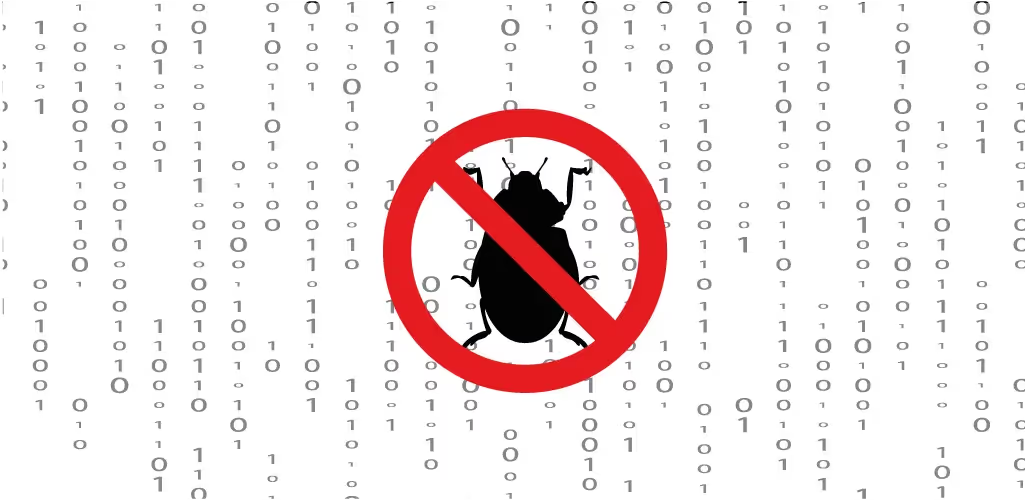

Emil Rindell

Jonas Bryntesson

Henrik Andersson
2022-03-31

Emil Rindell

Jonas Bryntesson

Henrik Andersson
2022-03-31
In rare cases, IronCAD crashes may occur due to a malfunctioning AntiVirus or some hardware/hardware component on that particular computer. It may also be a file or function that is crashing that causes IRONCAD to crash.
An error message that often appears in such cases is a dialog box that looks something like this:

This troubleshooting tool helps IronCAD's developer team to determine what is causing the problems, so they can then help fix them. These instructions show how to install the debugging tools.
Download and install this software: https://go.microsoft.com/fwlink/?linkid=864422
Uncheck everything except "Debugging Tools for Windows".
Generate log files:
1 - Start WinDebugger (Start>Programs>Windows Kits>Debugging Tools for Windows (X64), WinDbg (x64)
2 - In WinDbg, go to File, "Open Executable"
3 - Browse to ironcad.exe (C:\Program Files\IronCAD\IRONCAD\**VERSION**\bin)
4 - Click No to the question "Save information for workspace"? (if it appears)
5 - Go to View, Call Stack
6 - Press the F5 key to start. Note that you usually need to press F5 several times to get IRONCAD to start, at the bottom of the WinDebugger Command box it should say "Debuggee is running".
7 - Allow IronCAD to start as usual
When the crash appears:
1 - Press the Command window
2 - Go to Edit, "Write Windows Text to File..."
3 - Press the Calls window
4 - Go to Edit, "Write Windows Text to File..."
Then send these log files to us at support: support@solidmakarna.se
Answer: Here we publish tips, guides, news and solutions for those who work with IRONCAD and Design Data Manager (DDM). The blog covers everything from basic functions to advanced workflows, helping you to optimize your design work. You'll find examples of smart shortcuts, practical instructions, solutions to common problems, and best practices for product design, mechanical design, and product data management.
Answer: Our guides and tips are designed for both beginners and experienced CAD users. They are aimed at designers, engineers and project managers who want to work more efficiently with IRONCAD and DDM, improve the design process, reduce mistakes and save time in product development.
Answer: We regularly publish new articles when the software is updated, when new features are introduced, or when our users ask for solutions to specific problems. The blog is therefore a reliable source for keeping up to date and getting tips that make everyday CAD work easier.
Answer: Many of our instructions and tips work in multiple versions, but we clearly indicate if an article applies to a specific version. We strive to make the content useful for older versions as well, and also provide recommendations on how to adapt workflows to the version you are using.
Answer: Absolutely! If you can't find the solution in the blog, you can contact our technical support via solidmakarna.support. Our experts will help you with everything from installation and configuration to advanced features in IRONCAD and DDM, so you can solve problems quickly and efficiently.
Answer: Yes! We appreciate suggestions from our users. If you have questions, tips or want us to address a specific issue in IRONCAD or DDM , please contact us via our contact form and we will prioritize relevant topics in future posts.
Answer: The blog contains, among other things:
Practical step-by-step guides to help you use IRONCAD and DDM more effectively.
Productivity and workflow tips for faster design and construction.
Solutions to common problems encountered by users in CAD programs.
Updates and news on new features, versions and improvements.
Best practices for data management and project organization in DDM.
Answer: All tips and guides are directly applicable in daily work. For example, you can use shortcuts and smart features in IRONCAD to speed up modeling, structure files better in Design Data Manager, or follow our step-by-step solutions for specific problems that often come up in design projects.
Answer: We strive to ensure that all guides and tips are relevant to the latest versions of IRONCAD and DDM. We also clearly mark when a post applies to an older version, so you always know if the instruction is directly applicable to your system.
Answer: Yes! Many of our users share the articles with colleagues and use them as internal training materials. The blog is a great complement to formal training and helps teams learn features faster, avoid mistakes, and standardize workflows in IRONCAD and DDM.