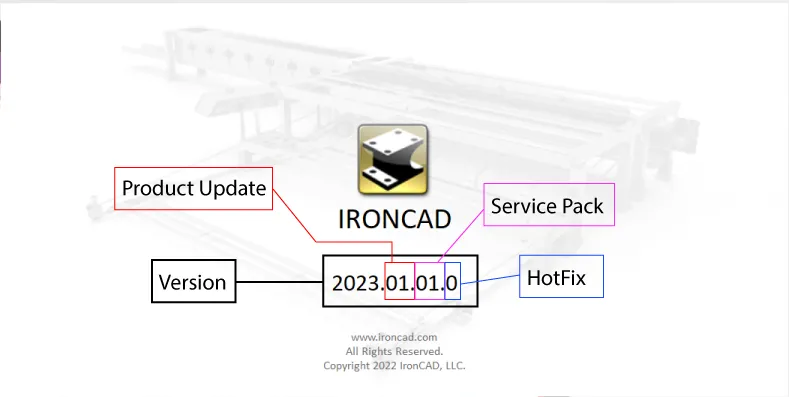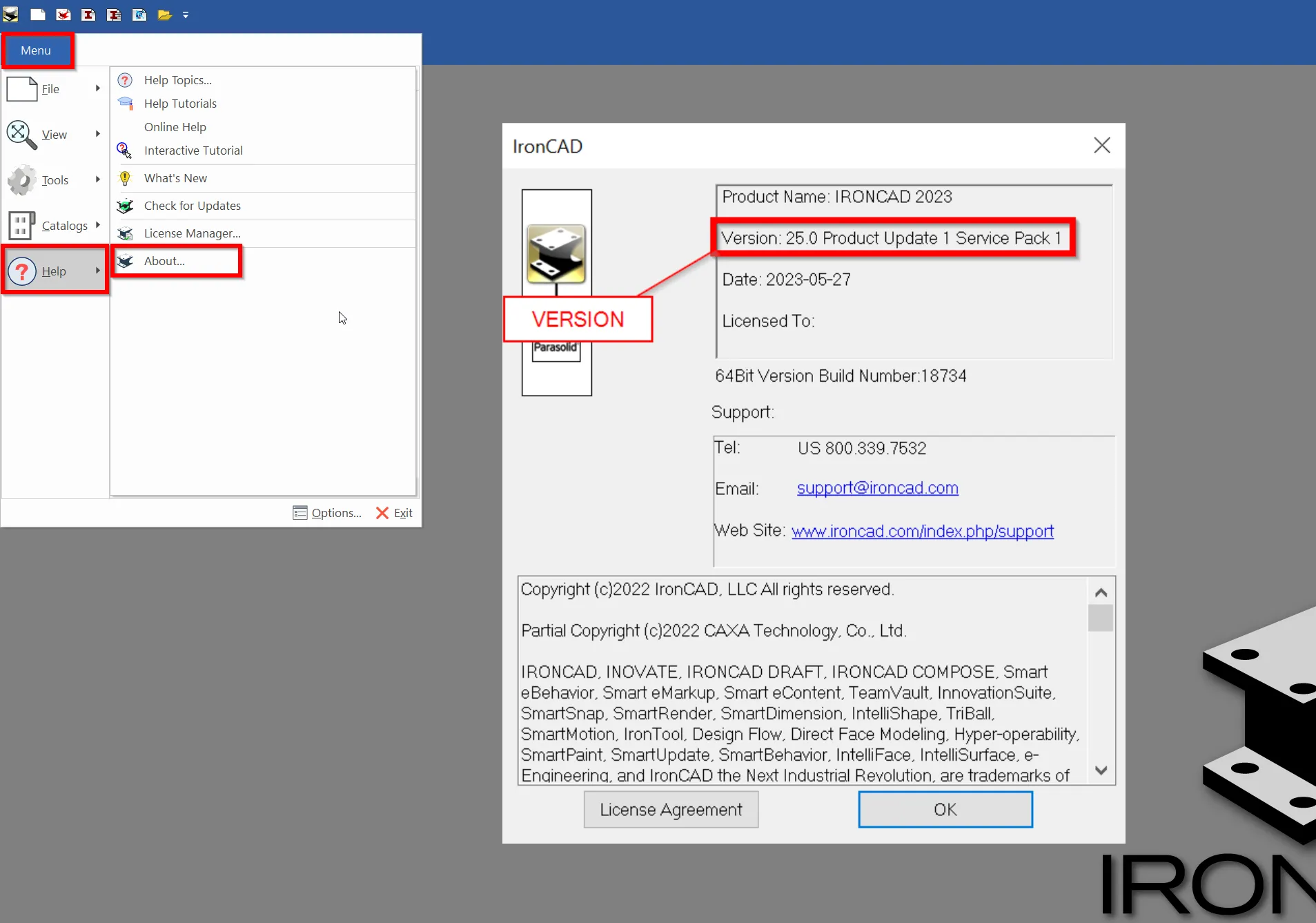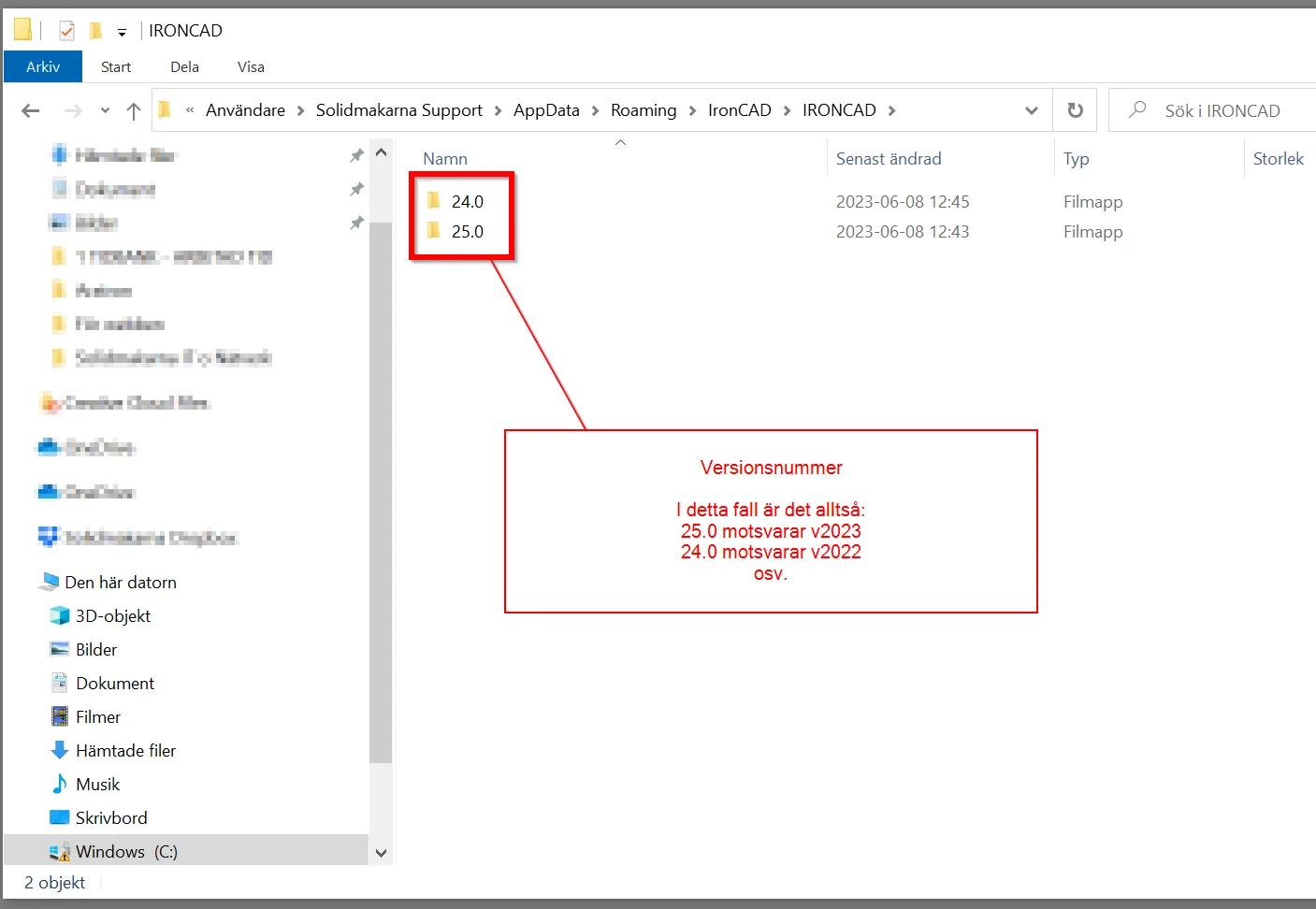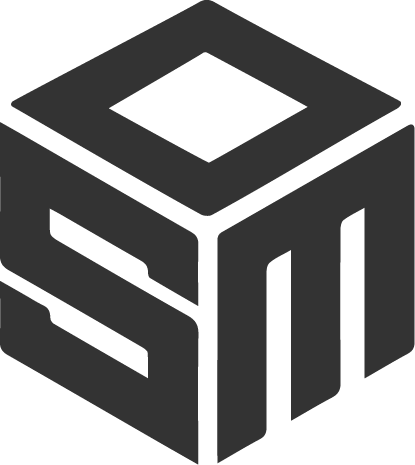Download Centre

Looks like you don't have ESC button on your device
Download IronCAD DCS
Choose one of the following options
trial versionHas a license
Software
IronCAD DCS
Complete 3D CAD solution
IronCAD DCS - Student
Free student version
Add-ons -IronCAD DCS
Addition to IRONCAD DCS
DDM - Design Data Manager
PLM solution
WoodLab
3D solution for interior design (CAD/CAM)
Rhinoceros
3D CAD for industrial design
Industries
Automation
Fixtures
Sheet metal bending
Construction
Hydraulics
Layout
Structural steel
Packaging