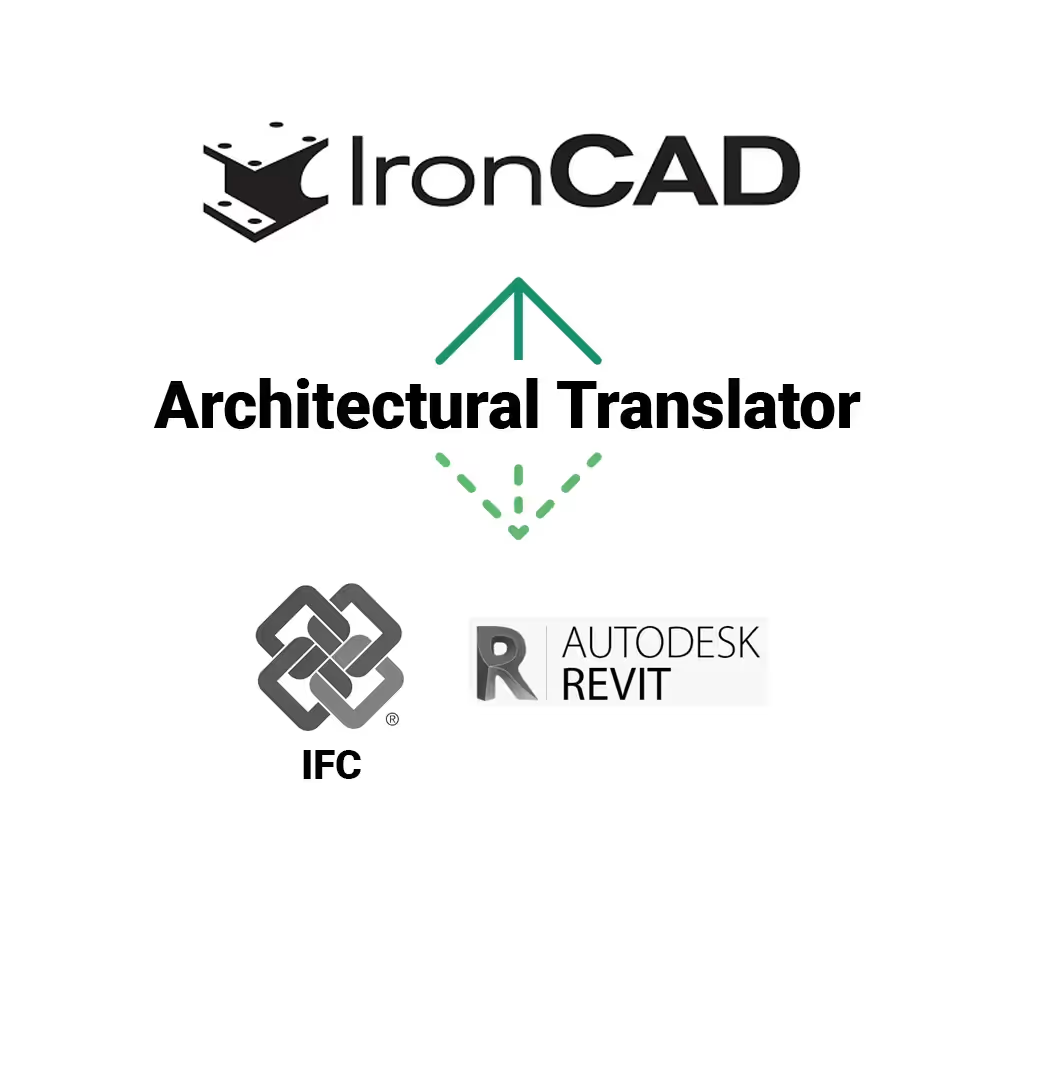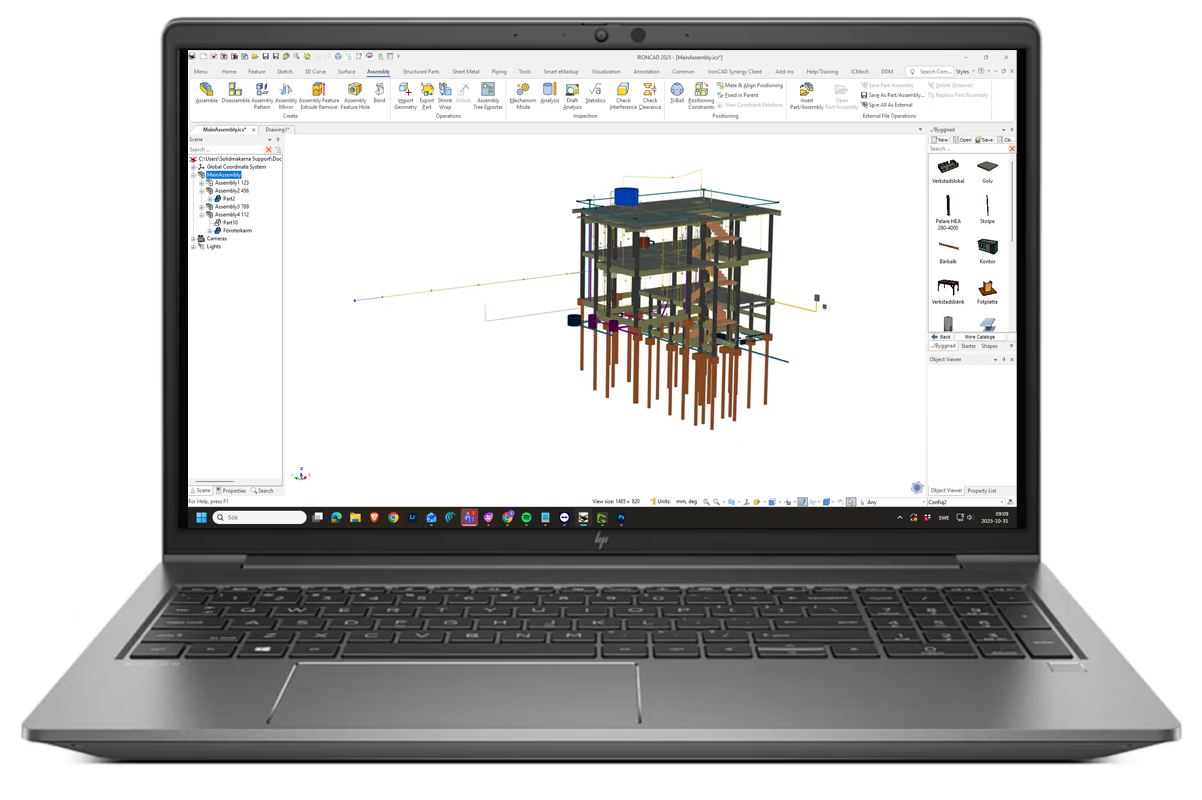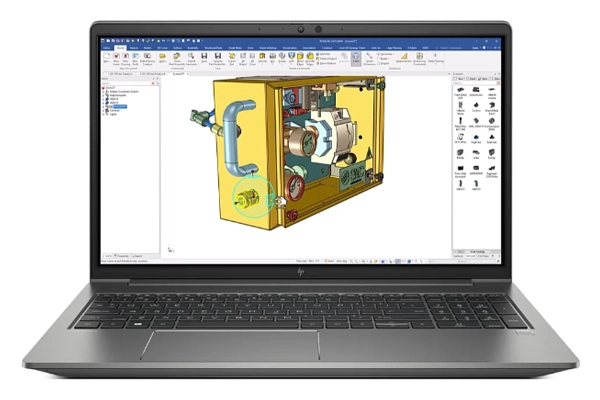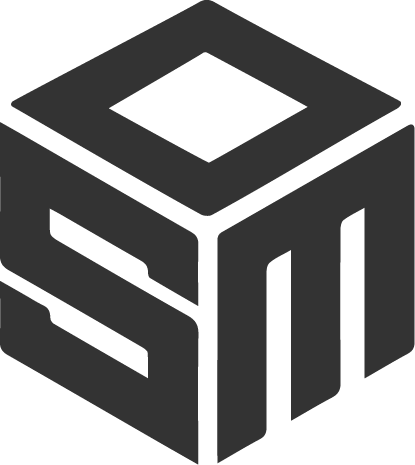Med IRONCAD Translator opens up completely new possibilities for collaboration between different CAD systems. It is the perfect solution for engineers, designers and constructors working with many different file formats. Translator is available in two versions - one for IRONCAD, INOVATE and DRAFT, and one for COMPOSE and CONFIGURATOR. Both offer advanced functionality for importing and exporting 3D and 2D files from the most common CAD systems on the market.
Work more smoothly with different CAD formats
Translator gives you support for file formats such as SolidWorks, Inventor, CATIA, NX, Pro/E (Creo), JT, IFC, STEP, IGES and many more. This means you can open, modify and combine files from multiple sources in the same project - directly in IRONCAD. You don't have to convert files externally, which reduces the risk of errors, saves time and improves the quality of your data.
Whether you receive models from customers, suppliers or partners, you can work confidently without losing details or geometry. Translator also uses the ACIS or Parasolid core for maximum compatibility and precision when importing.
Two versions of Translator - adapted to different needs
For IRONCAD, INOVATE and DRAFT, advanced file types are added, such as SolidWorks, Solid Edge, Inventor, CATIA V5, Pro/E (Creo), JT and IFC. You get full control over your imports, with the ability to process models directly in IRONCAD - regardless of origin.
For COMPOSE and CONFIGURATOR (the free viewing and configuration tools), support is also added for more visualization formats, such as VRML, OBJ, STL, SKP (SketchUp) and Point Cloud data. This makes it easy to present, measure, analyze and configure products without having access to the original CAD software.
Improving productivity and collaboration
Translator streamlines workflow and makes collaboration between different parties seamless. It is an essential add-on for companies that collaborate globally or with suppliers using different CAD systems. By using Translator , you can:
- Reduce the time for data translations
- Avoid loss of geometry or metadata
- Compiling models from different sources in the same environment
- Share and update files faster with higher precision
Import, edit and work directly in IRONCAD
Unlike many other CAD systems, IRONCAD does not require you to recreate models when you import geometry from other systems. With Translator , you can immediately begin editing imported objects, adjusting surfaces, and using IRONCAD's unique TriBall tool to quickly move, copy, or rotate components.
It is also possible to use flexible modeling, where you can reshape parts with precision without unlocking a history. This saves time when making changes and avoids cumbersome parametric connections.
Perfect solution for collaboration and reuse
For companies that work with multiple customers or partners, Translator is quickly becoming an indispensable tool. Being able to read in files from CATIA, SolidWorks or Inventor, for example, means you don't have to request STEP or IGES files - which often leads to quality losses. Translator preserves the original geometry, including surfaces, curves and metadata.
In addition, support for IFC allows IRONCAD to be used in a BIM context, opening the door to collaboration with architects, construction consultants and other disciplines.
For COMPOSE and CONFIGURATOR - view, measure and configure
With Translator for COMPOSE and CONFIGURATOR , you can open advanced CAD files even without a full IRONCAD. This means you can view 3D models and measure directly in an easy-to-use interface. For companies that want to share models with sales representatives, customers or partners, this is a simple and cost-effective way to disseminate product data - without the risk of changing original files.
Get started today
Translator is easy to install and activate. It is included as an add-on to IRONCAD and requires no separate installation of third-party software. With Translator , you get a complete solution for CAD translation, data exchange and display - all integrated directly into IRONCAD. Want to know more about how Translator can improve your workflow or help your company collaborate more smoothly with customers and suppliers?
Contact us at Solidmakarna - we'll help you get started!