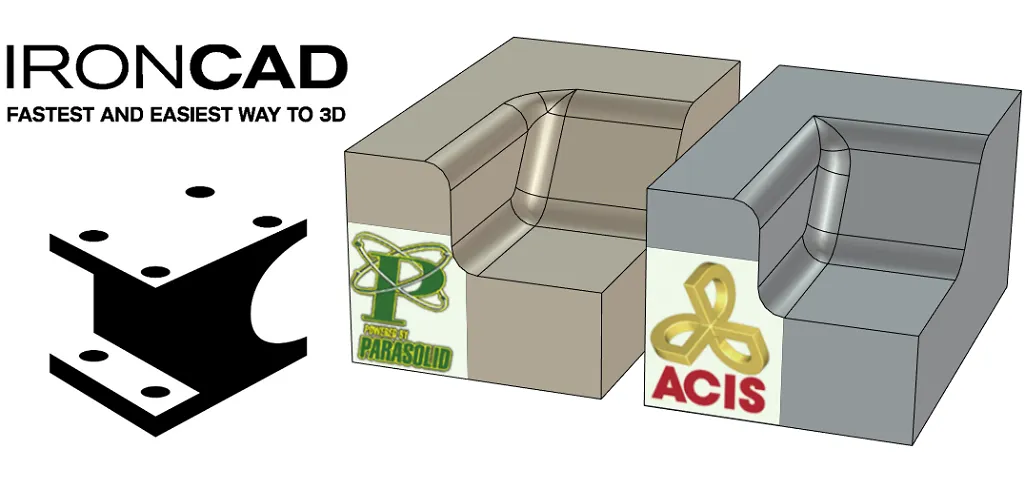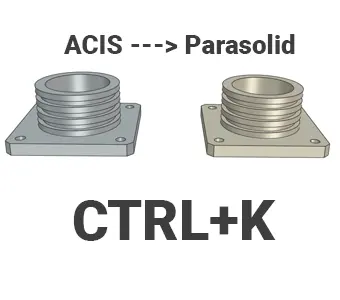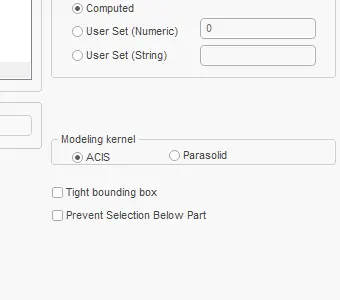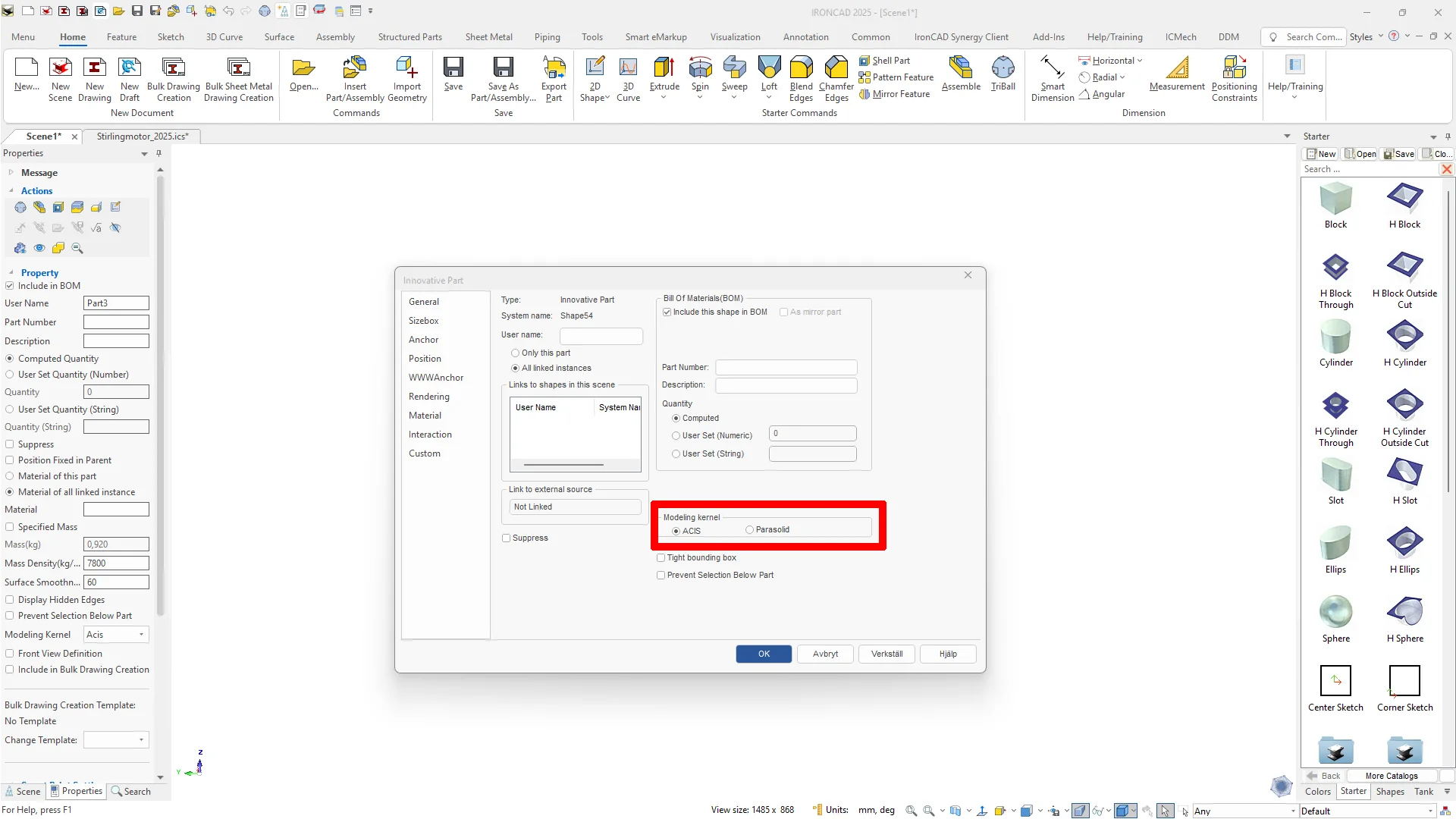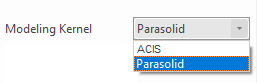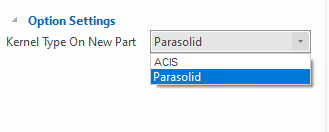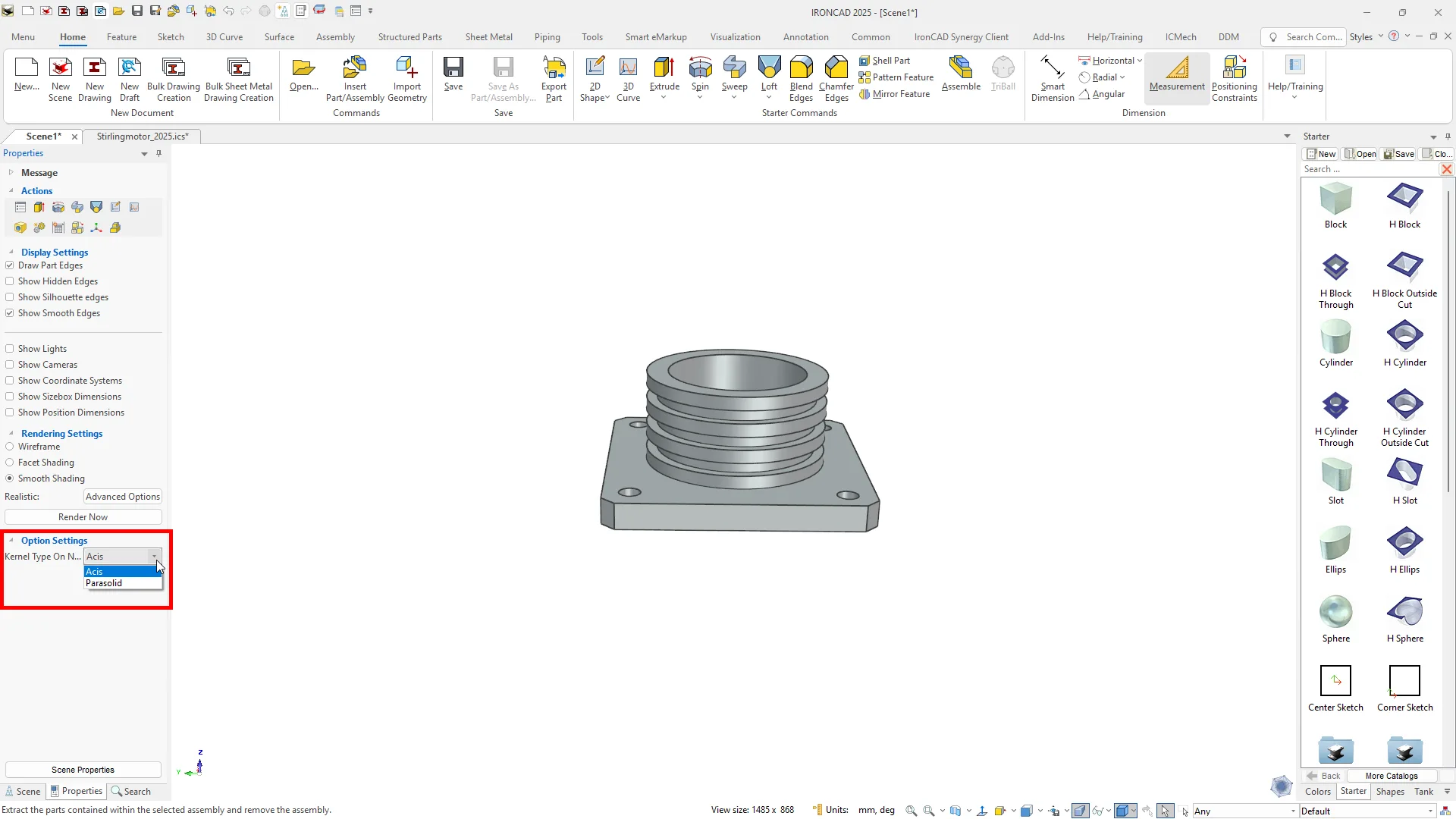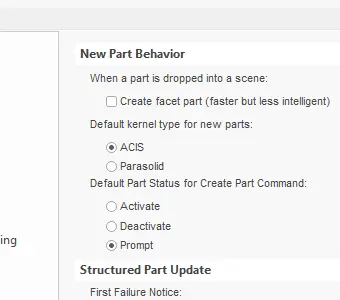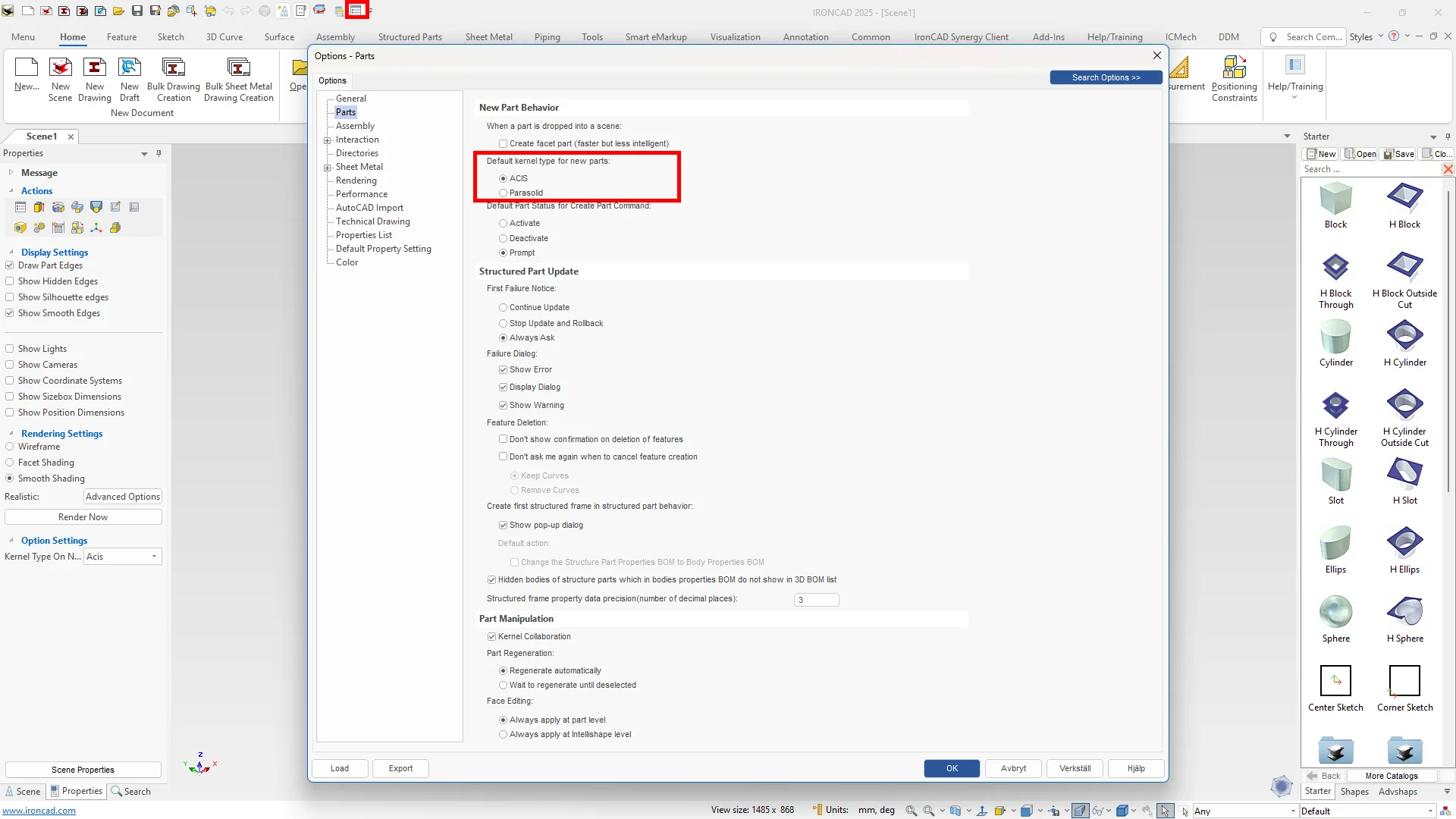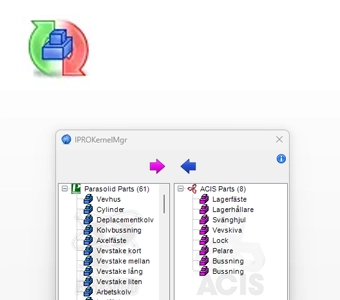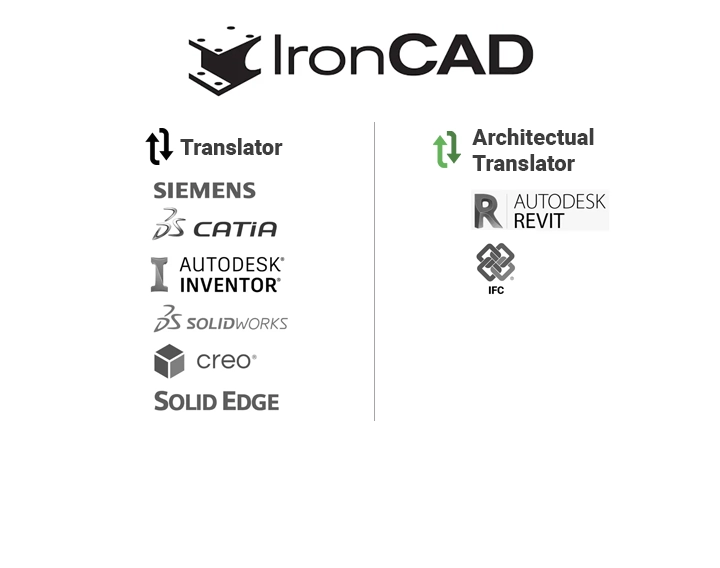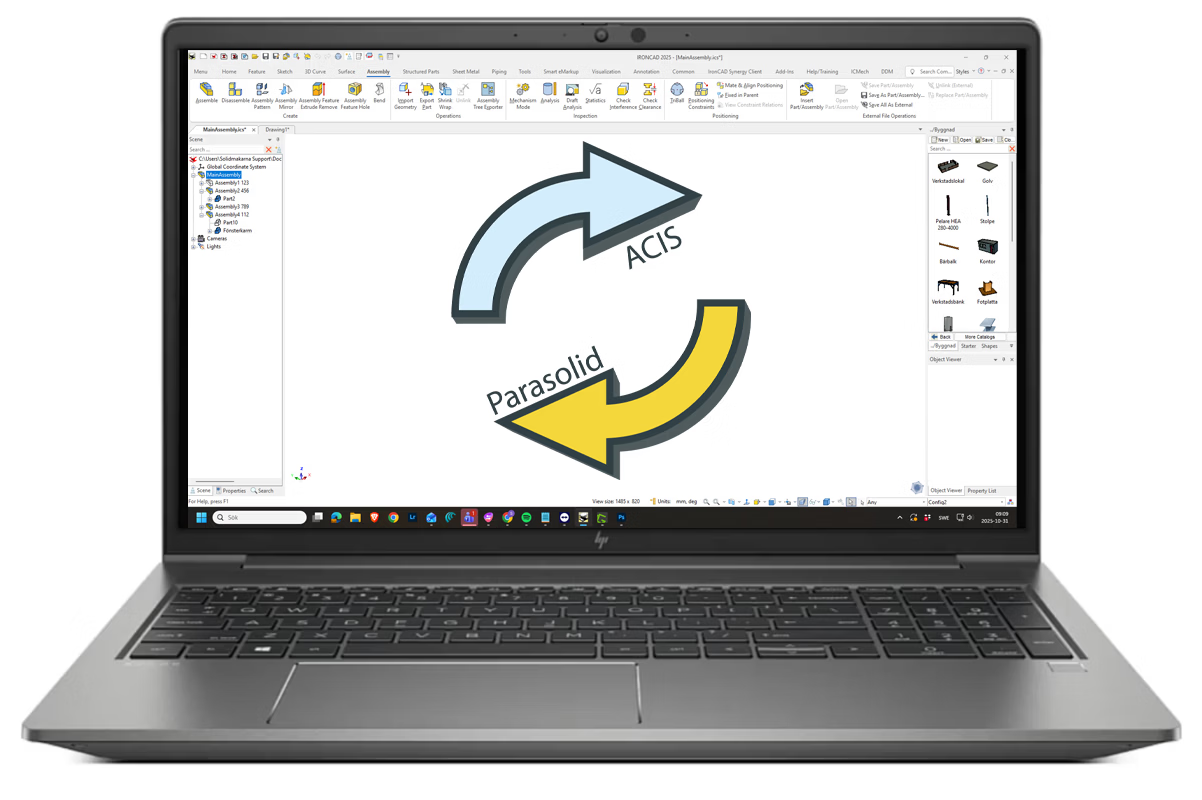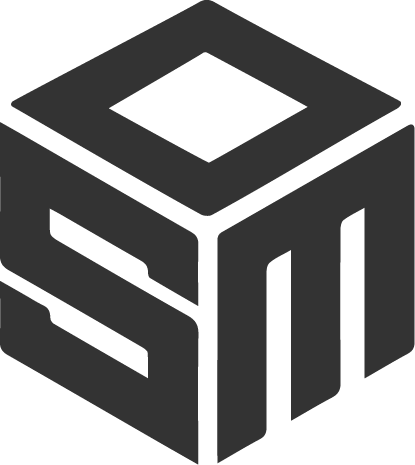With IRONCAD , you get access to two powerful solid kernels: ACIS and Parasolid. This unique dual-kernel system allows you to switch freely between the kernels during modeling, providing greater flexibility, fewer problems when importing, and the ability to create geometries that are not possible with a single kernel.
Whether you are working with parts, assemblies or complex modification features, you can always choose the core that gives the best results for your particular situation. The result is a smoother work process, shorter time to model and higher accuracy than many other CAD systems.
Two solid kernels - twice the power
IRONCAD is the only CAD system that integrates both ACIS from Spatial (Dassault Systèmes) and Parasolid from Siemens in the same environment. You can use them in parallel in the same project, switch between them per part or assembly and benefit from the strength of both technologies. This gives you the flexibility of other CAD systems, which are normally limited to one core.
Smooth import and export
With dual solid kernels , you can always import files without losing information. Parasolid files (.x_t) use the Parasolid kernel, ACIS files (.sat) use the ACIS kernel - minimizing the need for repair and improving the quality of the model right out of the box. When exporting, you can deliver exactly the format the customer needs, whether it is ACIS or Parasolid.
Kernel Collaboration and problem solving
IRONCAD's Kernel Collaboration allows problems that arise in one kernel to be solved automatically by the other. For example, when Parasolid encounters complex geometric situations such as non-manifolds or tangent cross-sections, the ACIS kernel takes over and solves the problem seamlessly. This provides a robust working environment and reduces the need for manual corrections.
Topology and non-manifold problems
Sometimes models with complex geometry can encounter topological problems called "non-manifolds". Parasolid and ACIS handle these situations differently, but with IRONCAD you can always switch between the cores to get the correct result. This means you can work with more advanced shapes and still deliver production-ready models.
Flexibility throughout the workflow
Whether you are working with modification features like Blend, Chamfer, Shell, loft or Boolean operation, you can always change the solid kernel if something does not work as expected. This ensures that your geometries are stable, regardless of complexity. This flexibility is particularly useful when importing models from other CAD systems and when you need to combine different types of geometries.